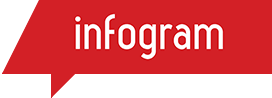Infographic Content JSON Format
Overview
This page describes JSON format (or schema) which all infographic creation or alteration (update) request “content” field values have to comply with. Below is a sample of such infographic content:
[
{
"type": "h1",
"text": "Testing API client"
},
{
"type": "body",
"text": "Lorem ipsum dolor sit amet..."
},
{
"type": "quote",
"text": "God does not play dice",
"author": "Albert Einstein"
},
{
"type": "chart",
"chart_type": "pie",
"data": [
[
["apples", "today", "yesterday", "d. bef. yesterday"],
["John", 4, 6, 7],
["Peter", 1, 3, 9],
["George", 4, 4, 3]
]
],
"settings": {
"width": 0.5,
"height": 300,
"legend": true,
"callouts": {
"enabled": true,
"percentage": true,
"name": true
}
}
},
{
"type": "map",
"territory": "world",
"data": [
{
"title": "Japan",
"value": 126434964,
"label": "Japan",
"group": "A",
"color": "#0000FF"
},
{
"title": "United States",
"value": 318968000,
"label": "USA",
"group": "A",
"color": "#FF0000"
}
]
},
{
"type": "chart",
"chart_type": "pictochart",
"data": [
[
["Population","1950","1960","1970","1980"],
["USA","151,869","179,980","203,985","227,225"],
["Japan","83,806","94,092","104,345","116,808"],
["Germany","68,375","72,481","72,481","78,298"],
["Brazil","53,444","71,412","94,931","12,1064"],
["United Kingdom","50,128","52,373","55,633","56,315"]
]
]
}
]Infographic Element Format
Infographic content is a JSON array each element of which describes individual element of that infographic, i.e., the infographic content is a JSON array of JSON hash objects.
Common Element Fields
Each infographic element must contain a field type which identifies the element type to be displayed, e.g., h1 or chart (see below). Optionally, infographic elements may contain settings field which is a JSON object. Allowed fields of this settings object depend on particular infographic element type.
Infographic settings Field
| Name | Type | Description |
|---|---|---|
| width | Number | Width (a fraction) of an individual infographic element. Currently the only supported value is `0.5` which means that particular element width is half of the whole available width. This is meant for infographic element side by side placement. |
| height | Number | Height of a chart element |
| category_height | Number | Height of each bar representing a category in a bar chart. This option is mutually exclusive with `height`, i.e., they cannot be used together at once for a single chart element |
| decimal_separator | String | Which separator to use when converting passed number values as strings. Possible values: . - last occurance of point, - last occurance of comma., - last occurance of point or comma (try to avoid using this it is very confusing)Please be aware passing values as numbers like ["John", 24.4, 61.7, 75.5] will ignore `decimal_separator` till you edit data in infogram application. Please use ["John", "24.4", "61.7", "75.5"] instead. |
| legend | Boolean | Controls whether to display chart legend or not (where applicable - depending on the chart type). Default: true |
| callouts | Object | callouts structure is a JSON object that controls display of callouts for charts where it is applicable. The object consists of multiple fields:
|
Infographic Element Types
-
h1- represents the headline of an infographic. Text with large font size with (usually) uppercased letters.Name Type Required Description type String true Should be equal to h1text String true Text contents of the headline -
h2- represents the chart title in an infographic. Text with usually a bit smaller font size thanh1.Name Type Required Description type String true Should be equal to h2text String true Text contents of the chart title -
body- represents the body text in an infographic. Can be used to display larger text block with regular font size.Name Type Required Description type String true Should be equal to bodytext String true Text contents of the "body text" -
quote- represents a quote in an infographic. Consists of the quote text and text containing a reference to the author.Name Type Required Description type String true Should be equal to quotetext String true Text contents of the quote title String true Text containing reference to the quote author -
separator- represents the line in an infographic.Name Type Required Description type String true Should be equal to separator -
chart- represents a chart in an infographicName Type Required Description type String true Should be equal to chartchart_type String true Chart type identifier. Choose on from the list of Chart Types data Array true A 3-dimensional array consisting of chart data, see the Chart Data Format section colors Array false An array containing explicitly set colors for rows. Each color item represents particular row in order they follow in dataarray. Colors are represented as standard HTML/CSS hex colors, e.g.#FF00BBicon String false For tablecharts only, icon identifier from a predefined set of all available icons. If present, the designated icon will be displayed in table cells instead of the actual data (where present). To change icon color, use thecolorsfield -
map- represents a map in an infographicName Type Required Description type String true Should be equal to mapterritory String true Territory identifier this map to display. It should be equal to one of the available map identifiers, see section Available Maps data Array true Array consisting of data to display the map, see the Map Data Format section -
facts_and_figures- represents "Facts and Figures" object in an infographicName Type Required Description type String true Should be equal to facts_and_figuresdata Array true Array consisting of data to display Facts and Figures, see the Facts and Figures Data Format section Example:
[ { "type": "facts_and_figures", "data": [ { "icon": "profile", "figure": "100,000", "fact": "Number of times average human heart beats per day.", "color": "#AA0000" }, { "icon": "up", "figure": "50,000", "fact": "Number of English words the average lead pencil writes during its life span.", "color": "#0000AA" } ] } ]
Chart Types
| Type | Description |
|---|---|
bar |
Bar |
bar-stacked |
Stacked bar |
bar-grouped |
Grouped bar |
bar-radial |
Radial bar |
column |
Column |
column-stacked |
Stacked column |
column-grouped |
Grouped column |
column-radial |
Radial column |
pie |
Pie |
pie-doughnut |
Doughnut |
pie-irregular |
Irregural pie |
pie-semi-circle |
Semi Circle |
line |
Line |
area |
Area |
area-stream |
Steam graph |
area-stepped |
Stepped area |
scatter |
Scatter |
scatter-dotplot |
Dot plot |
bubble |
Bubble |
bubble-plot |
Bubble plot |
pictochart |
Pictorial |
pictochart-sizes |
Size comparison |
pictochart-pictorial |
Pictorial bar |
hierarchy-pyramid |
Pyramid |
hierarchy-funnel |
Funnel |
table |
Table |
progress-gauge |
Progress gauge |
progress-bar |
Progress bar |
wordcloud |
World cloud |
treemap |
Treemap |
candlestick |
Candle stick |
waterfall |
Waterfall |
Chart Data Format
Chart data is represented by a JSON object which has field sheets on its top level. That field value is a JSON array which represents data sheets (think of Microsoft Excel).
Each sheet consists of two arrays: header and rows:
headeris an array that contains sheet table’s header names, i.e., it is an array of strings-
rowsis an array that represents sheet table’s data rows, it is an array with objects containing the following fields:Name Type Required Description header String false Row title data Array true Row data color Array false color representing particular row in HTML/CSS hex format, e.g., `#FFDD00`. Optional. If present, it overrides the row's color value that is set in a `colors` array of the chart
Map Data Format
Chart data is represented by a JSON array where each item represents certain subdivision of territory displayed by the map. Each element of that array has or may have the following fields:
| Name | Type | Required | Description |
|---|---|---|---|
| title | String | true | Title of a map item. Usually an English name of the territory subdivision, must be a valid territory region name. List of valid regions of a particular map can be found in the Available Maps table |
| value | Number | true | Value representing map item |
| label | String | false | Overrides title of the map item. This provides ability to change the visible title of a particular map region. |
| group | String | false | Arbitrary string identifying a group this item is in. This allows to visually group certain map regions by color. |
| color | String | false | Allows to specify arbitary color for specific map region. Use color HTML hex notation, like #FFDD88 |
Available Maps
| Identifier | Description | File to subdivision data |
|---|---|---|
Facts and Figures Data Format
Facts and Figures data is represented by an array where each element is in the following format:
| Name | Type | Required | Description |
|---|---|---|---|
| icon | String | false | Icon identifier from a predefined set of all available icons |
| figure | String | Integer | Boolean | false | Value, figure itself |
| fact | String | false | A fact, description backing up the figure |
| color | String | false | Color of the row in "Facts and Figures" object |
Available Facts and Figures Icons
| Identifier | Availability | Icon sample |
|---|---|---|
##Examples
A wordcloud displaying most frequent last names of people in Japan, England, and USA:
{
"type": "chart",
"chart_type": "wordcloud",
"data": {
"sheets": [
{
"header": [ "Japan", "%" ],
"rows": [
{
"color": "FC14F9",
"data": [ "Sato", 1.57 ]
},
[ "Suzuki", 1.50 ],
[ "Takahashi", 1.16 ]
]
},
{
"header": [ "England", "%" ],
"rows" : [
[ "Smith", 1.26 ],
[ "Jones", 0.75 ],
[ "Taylor", 0.59 ]
]
},
{
"header": [ "USA", "%" ],
"rows" : [
[ "Smith", 0.88 ],
[ "Johnson", 0.69 ],
[ "Williams", 0.57 ]
]
}
]
},
"colors" : ["#1D7BF5", "#599AF0", "#95BFF5", "#1DF548", "#5EF27C", "#83D693", "#CC2929", "#BF5A5A", "#EDC7C7"]
}A chart showing affiliation of some countries to certain organizations:
{
"type": "chart",
"chart_type": "table",
"data": {
"sheets": [
{
"header": [ "Membership", "United Nations", "NATO", "G7", "EU" ],
"rows": [
{
"header": "China",
"data": [ "x", "", "", "" ]
},
{
"header": "France",
"data": [ "x", "x", "x", "x" ]
},
{
"header": "Germany",
"data": [ "x", "x", "x", "x" ]
},
{
"header": "USA",
"data": [ "x", "x", "x", "" ]
}
]
}
]
}
}A map displaying a few contries and their population:
[
{
"type": "map",
"territory": "world",
"data": [
{
"title": "Japan",
"value": 126434964,
"label": "Japan",
"group": "A",
"color": "#0000FF"
},
{
"title": "United States",
"value": 318968000,
"label": "USA",
"group": "A",
"color": "#FF0000"
},
{
"title": "China",
"value": 1357380000,
"label": "China DPR",
"group": "B"
},
{
"title": "India",
"value": 1210193422,
"label": "India",
"group": "C",
"color": "#FFFF00"
}
]
}
]